Believe it or not, this is one of the easiest things to do in Minecraft. Whether you want to just play with a few friends or create a whole world for others to explore, setting up a Minecraft server will be the easiest part of the whole ordeal. This guide will in brief detail go over how to get your very own Minecraft server running on your home pc for other players to join with the help of your cheap Minecraft accounts with ease.
First off you need to make sure that you have the latest version of Java installed. Chances are that if you can play Minecraft you have the latest version. But it never hurts to check.
Click here to download the latest Java Version
Now that we have that detail out of the way you need to make a folder for your server. Name it something related to “Minecraft Server” and place it where you can find it.
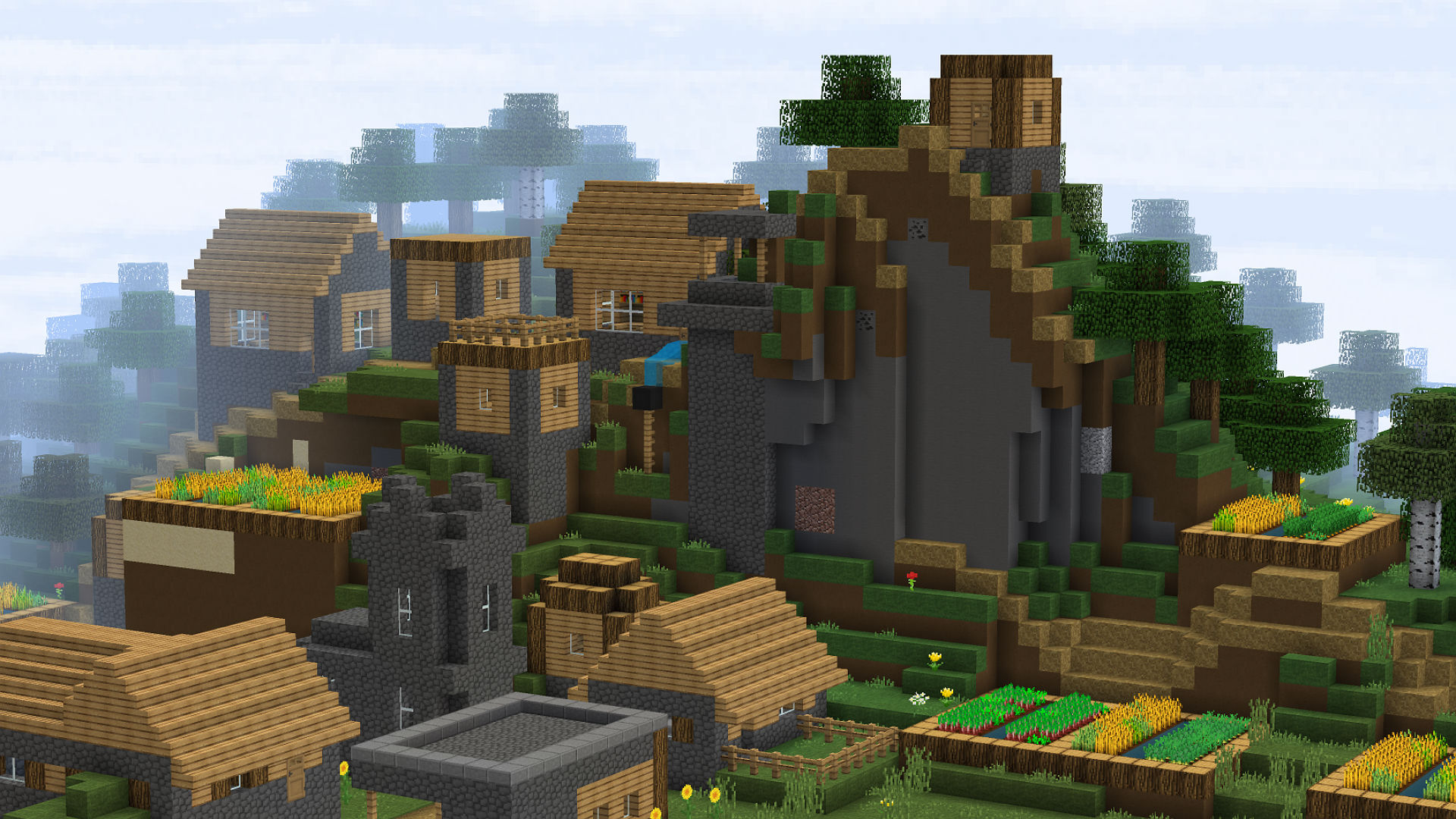
Next, you need to navigate to the Minecraft website and download the latest server build for Minecraft.
- Here is the direct link
- Direct download link for the Minecraft server software
- Here is the download page itself
- Download page for the Minecraft server software
- Now once you have downloaded the server you need to move it to the folder that you just made!
- Simply double-click to run!
You can ignore the [warning] messages, for now, those are simply saying that you have no config files and that the server is creating them for you.
Now that your server is running you can test to see if it’s working by connecting to it yourself.
Leave the server running and boot up your Minecraft game, head over to the multiplayer menu, and click “Direct Connect” For the IP address simply use “localhost” as that tells your computer to connect to itself.
Once you have connected to the server the server box should look like this.
Great your Minecraft server is now running! So the next part is to get your friends connecting! In order for your friends to join they need your public IP address. Click on the link below to find your public IP address.
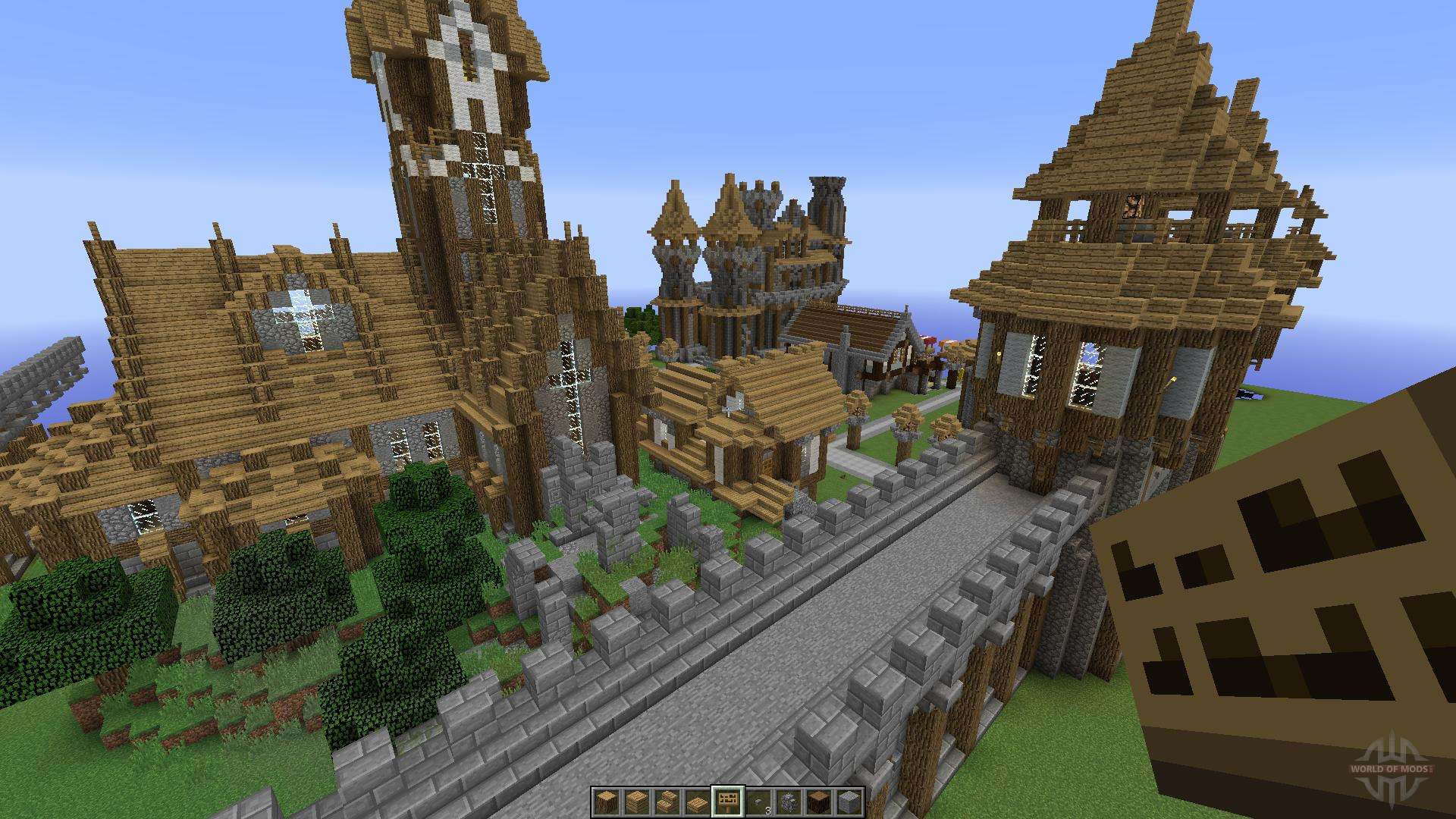
Click this to find out your public IP address
Tell your friends to use that IP address in the direct connection screen. If they need more help on how to join your server try out the guide here
Guide on how to join a Minecraft server
And simply replace the IP address I gave you with yours.




